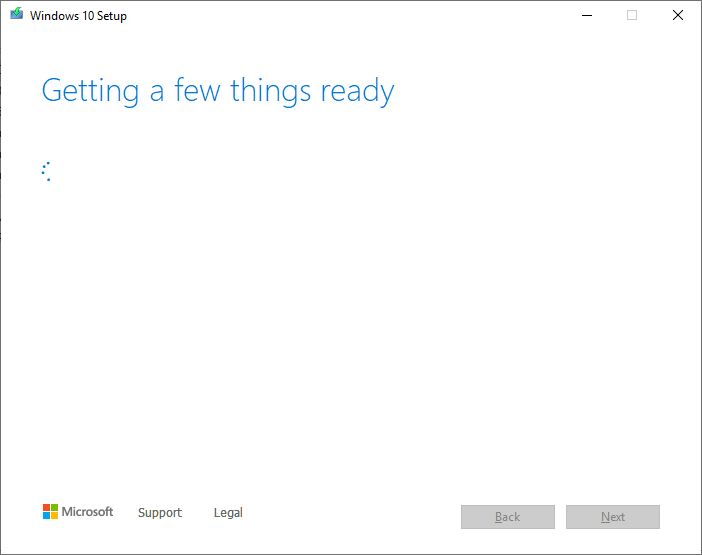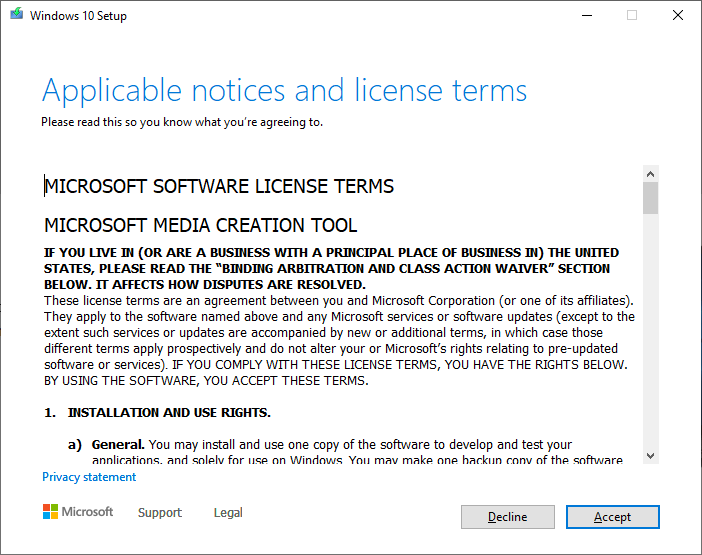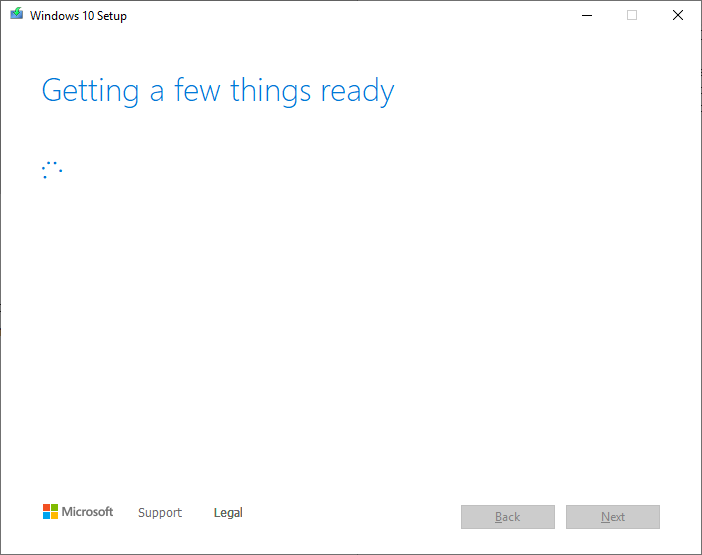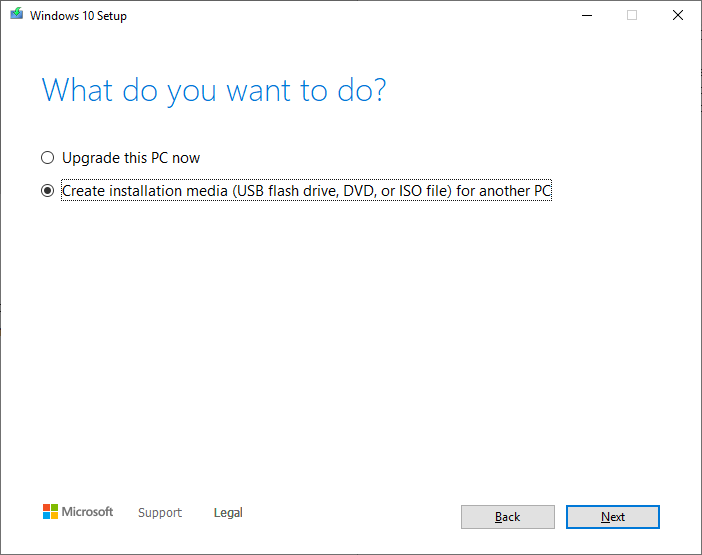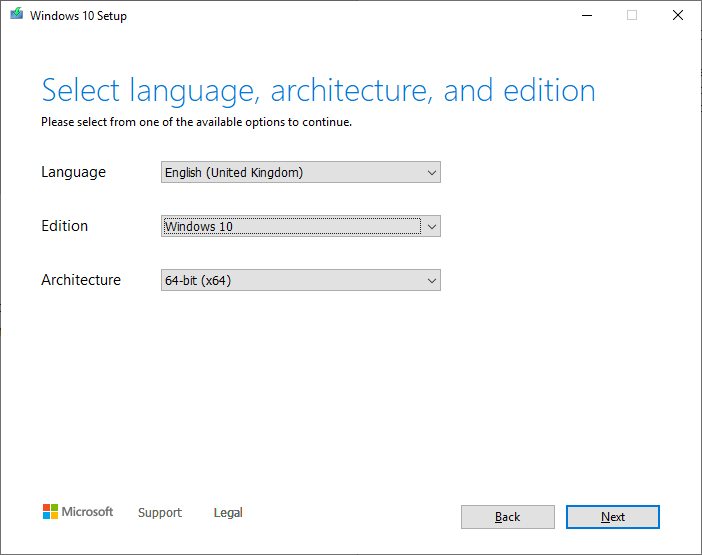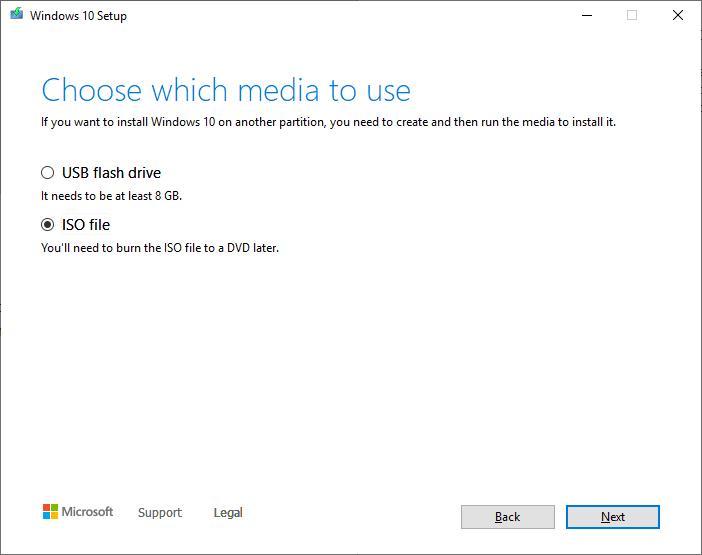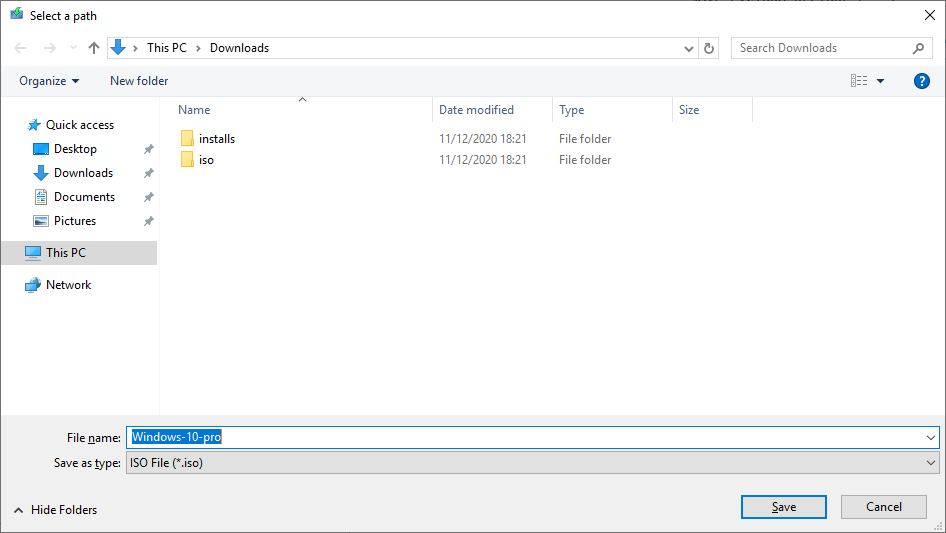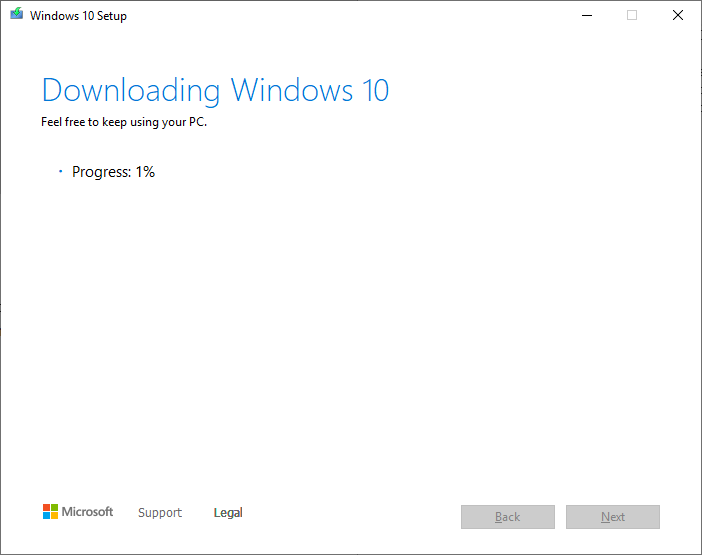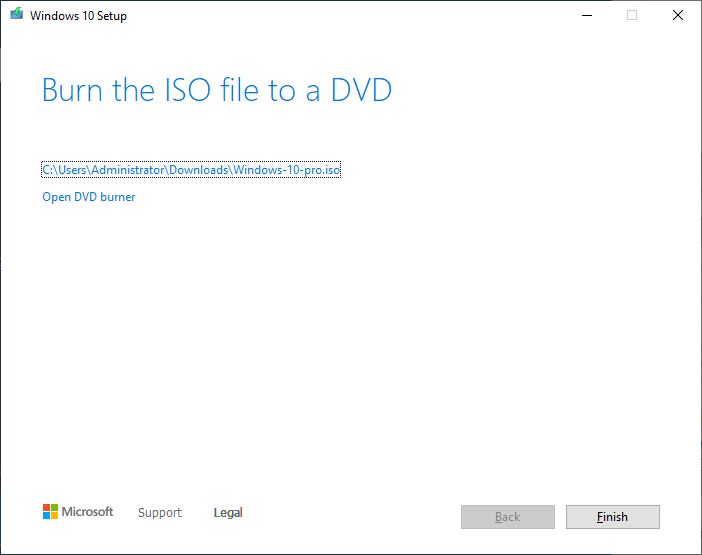To download the Zentyal Community Edition 7.0 ISO follow the following procedure.
Download Zentyal Community Edition 7.0 Server ISO:
Open a browser and go to Community – Zentyal Linux Server
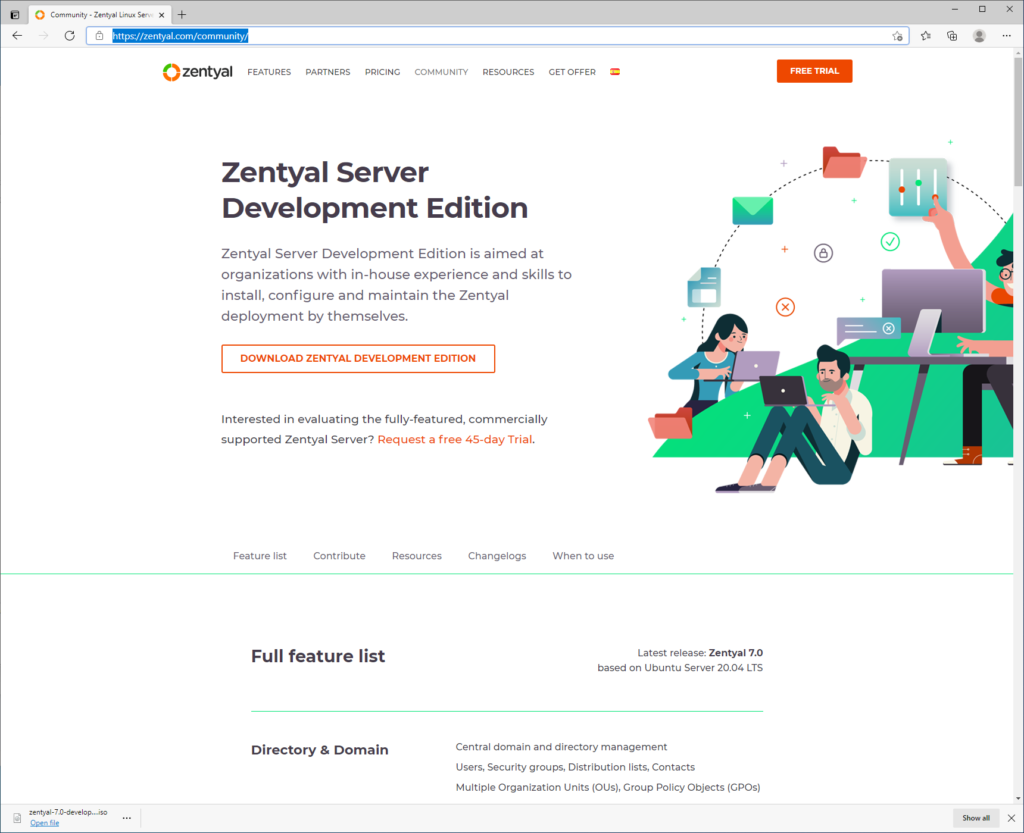
Click on DOWNLOAD ZENTYAL DEVELOPMENT EDITION
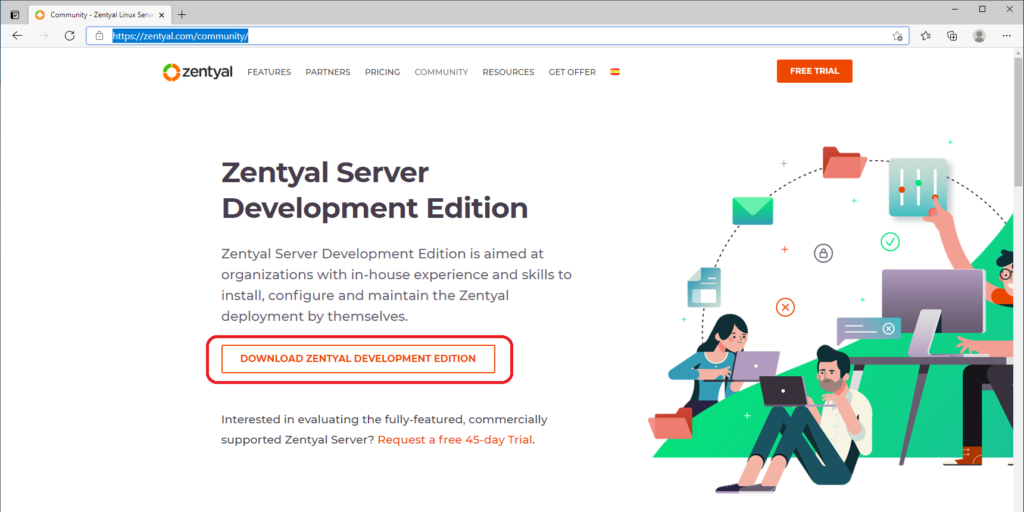
This will then start the download of the ISO. Once it is complete you will see the download at the bottom of the Browser window:
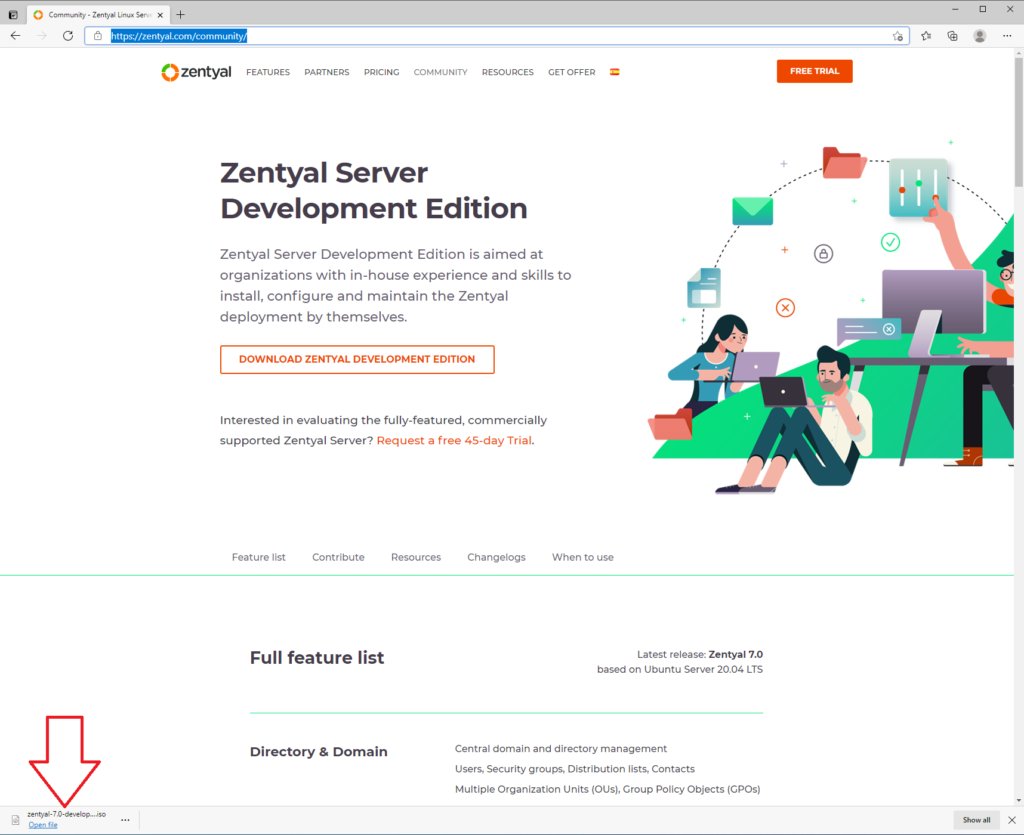
The iso will now be in your downloads folder and can be used to create boot media or install a VM:
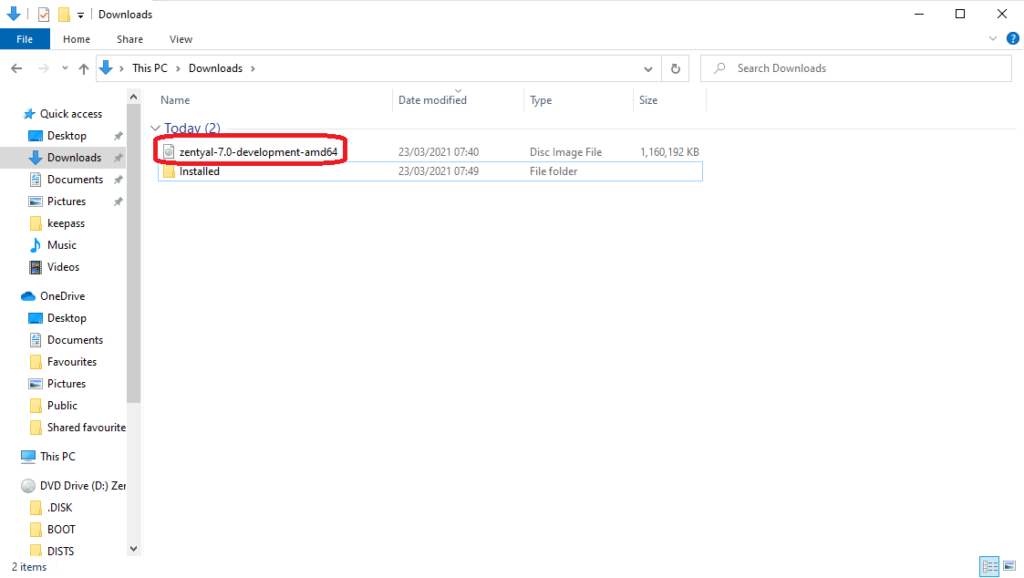
For more help with Zentyal go to our Zentyal Category.
There is also a lot of useful information on the Zentyal Website.