If Ubuntu 20.10 is installed in a VMware ESI Virtual Machine it is a good idea to install the VMWare tools to improve performance of the VM.
This can easily be done on Desktop and Server versions by opening the Terminal and running the following command:
Open Terminal in Ubuntu Desktop.
Click on Show Applications.
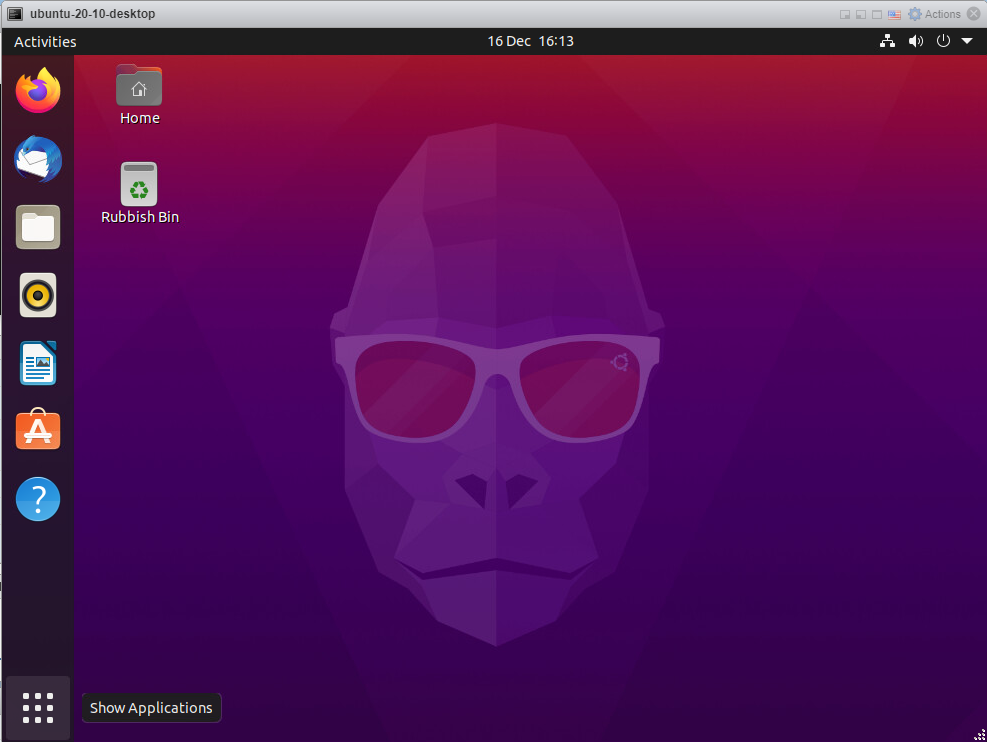
Type ter in the search bar
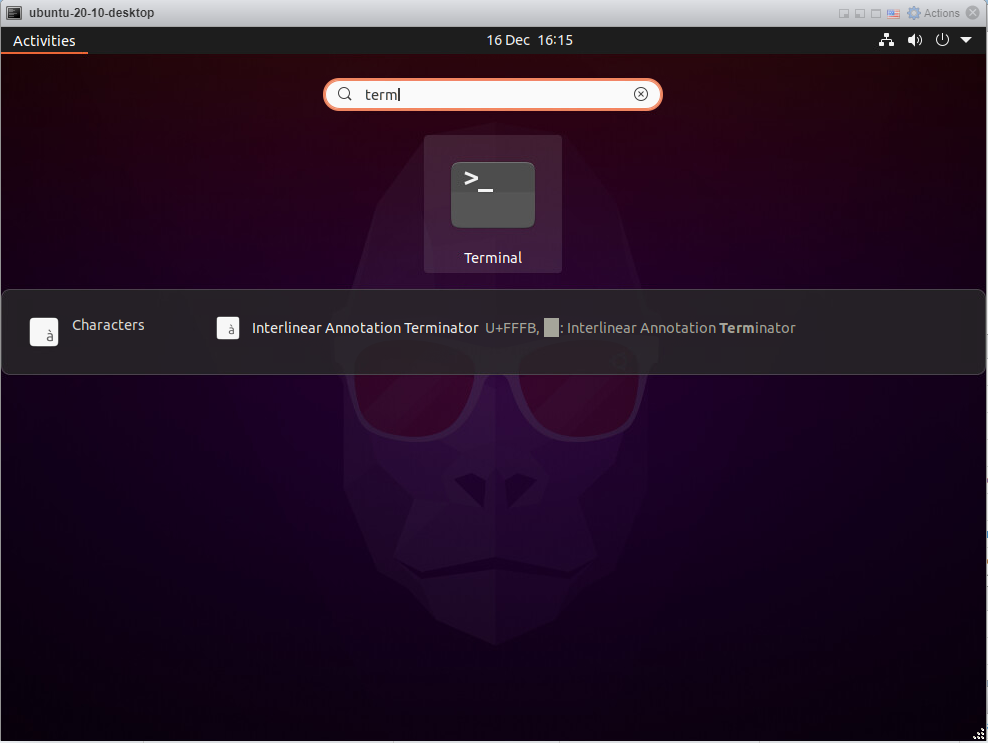
Click on the Terminal Icon that appears which will open the terminal:
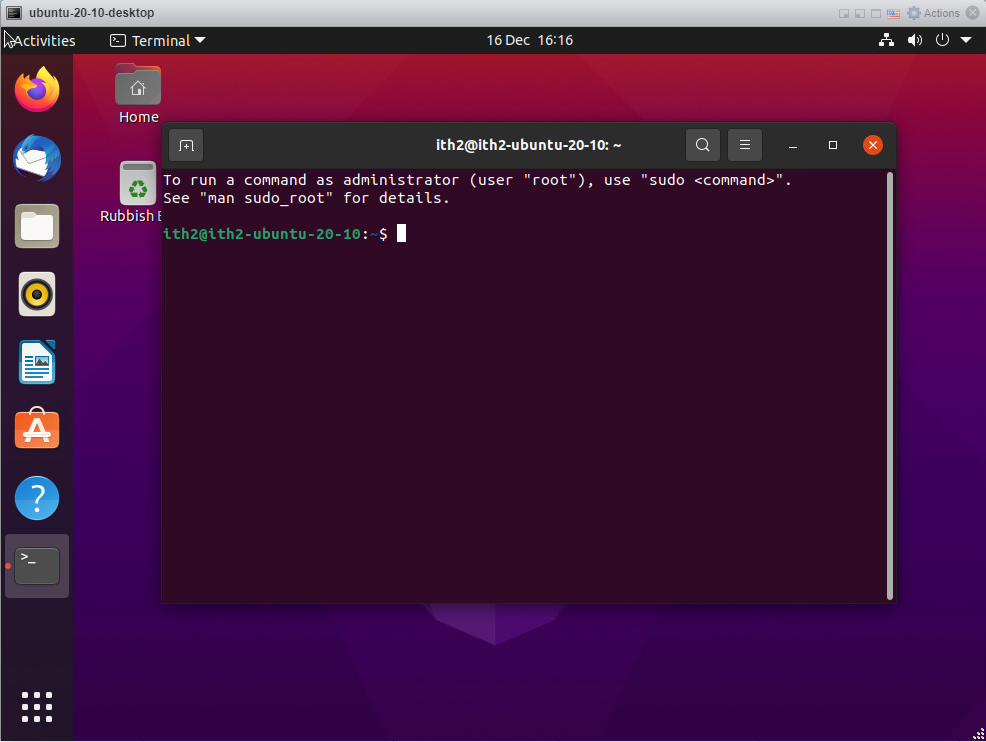
Install VMWare Tools:
In the terminal type the following command and press enter:
sudo apt install open-vm-tools-desktop open-vm-tools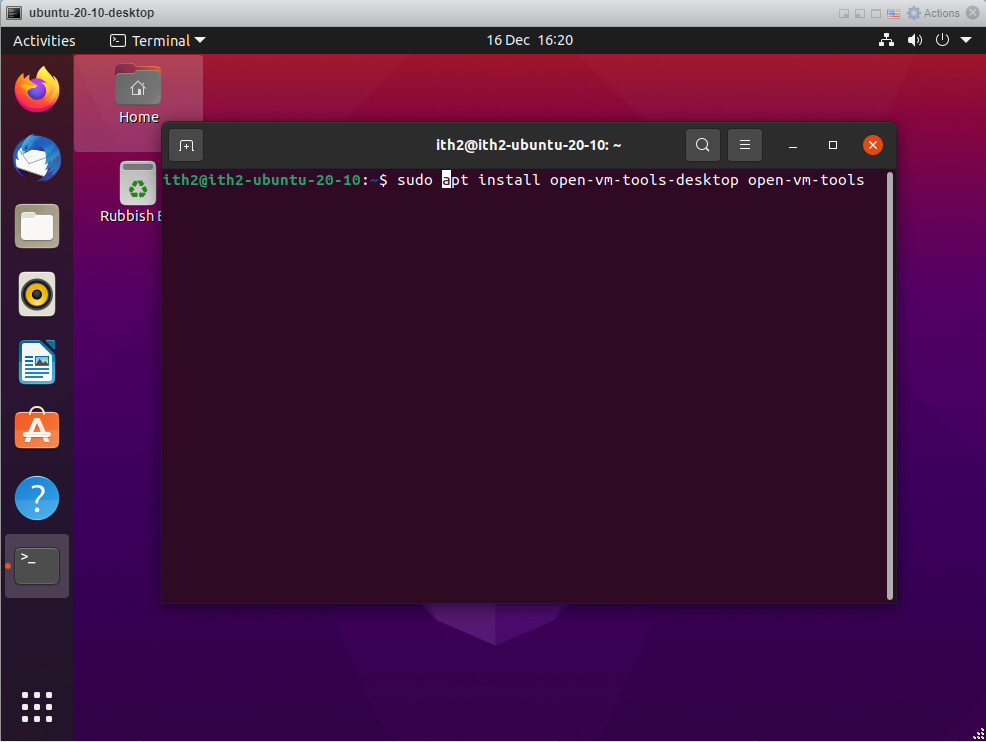
Type your user’s password and press enter.
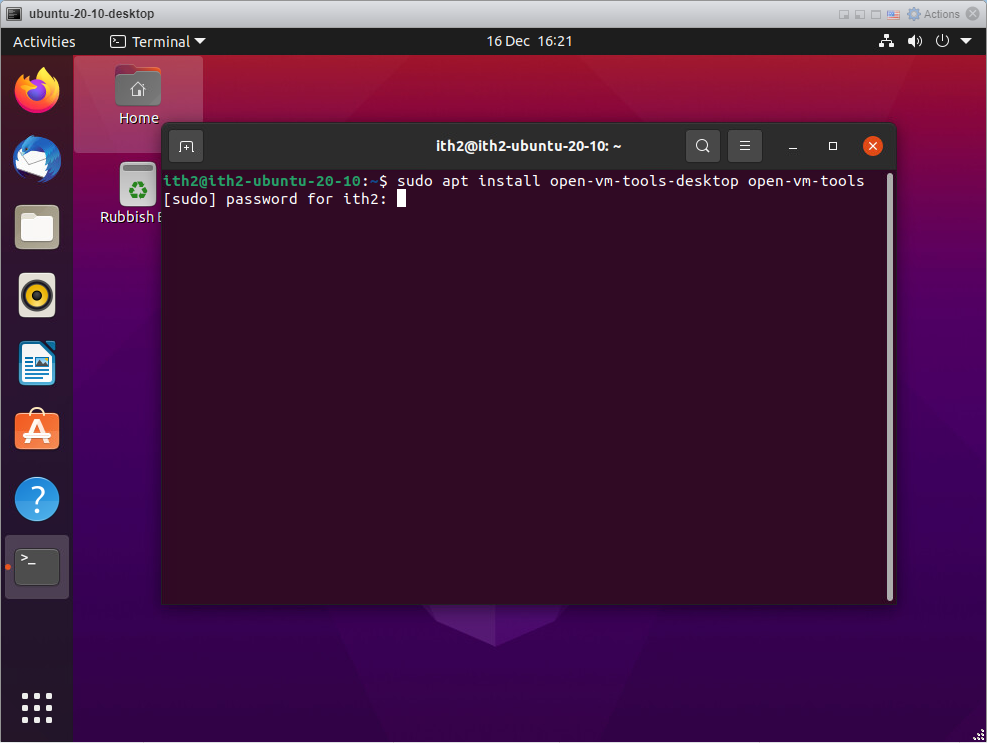
The tools will be installed:
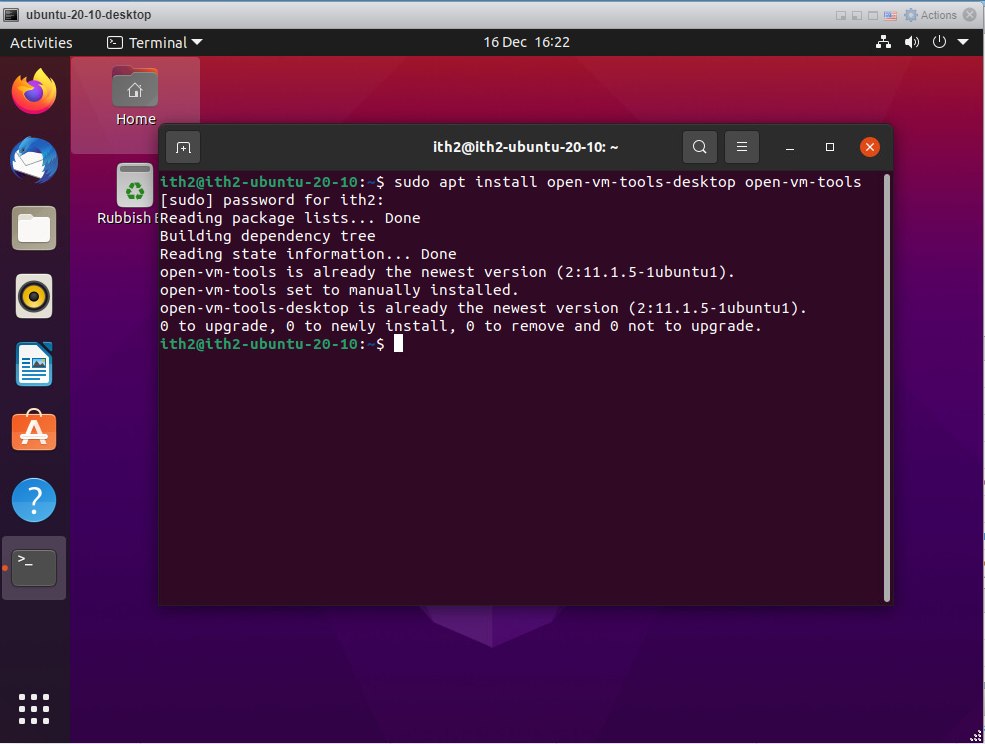
For more things to do with your new Ubuntu 20.10 Desktop go to my other articles HERE.
For a guide on how to install Ubuntu 20.10 desktop go HERE.